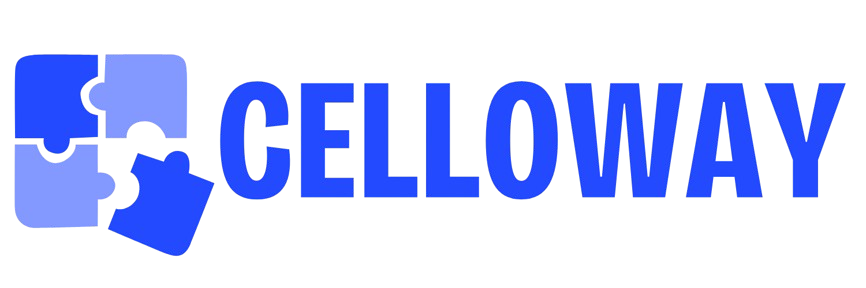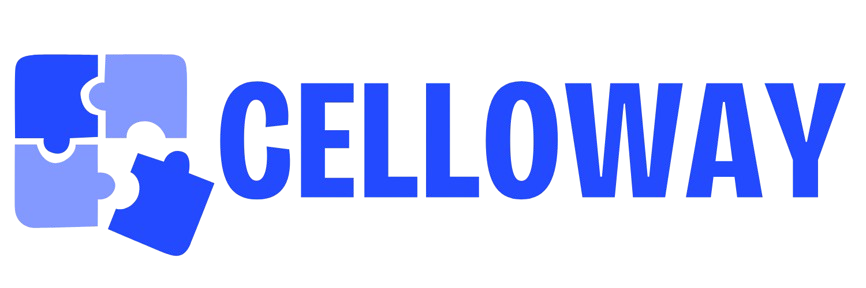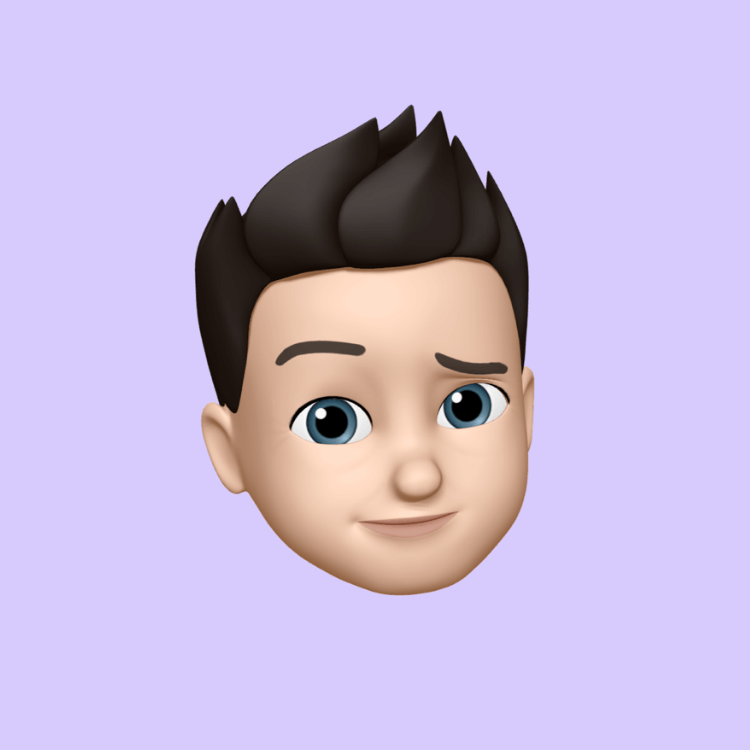How to Add Online Appointment Booking to Squarespace (Save with Code)

Introduction
In today’s fast-paced digital world, no one wants to call or message just to book a simple service. Whether you run a fitness studio, photography business, salon, or consultancy, offering online appointment booking on your website is essential. The good news? Squarespace makes it incredibly easy to integrate booking and scheduling directly into your site—no coding required.
And the best part? You can save on setup costs by using a Squarespace discount code, giving you access to professional tools for less.
Why Add Online Booking to Your Squarespace Website?
Adding an appointment booking feature does more than streamline your business—it completely transforms how you connect with clients.
Here’s why it’s a must-have:
-
24/7 Convenience: Clients can book at any time, even when you’re off the clock.
-
Reduced Admin Work: No more juggling calls or DMs—everything is automated.
-
Instant Payments: Accept deposits or full payments at booking to reduce no-shows.
-
Professional Image: A seamless booking flow adds instant trust to your brand.
Squarespace’s booking system (powered by Acuity Scheduling) integrates directly into your website, offering an all-in-one scheduling experience for both you and your customers.
Step-by-Step: How to Add Online Appointment Booking
Step 1: Sign Up for Acuity Scheduling
Acuity Scheduling, a Squarespace product, is designed for small businesses, freelancers, and service-based brands. Simply head to the Acuity Scheduling page and create an account using the same email as your Squarespace login.
Step 2: Connect Acuity to Your Squarespace Site
Once you’ve set up your Acuity account, link it to your Squarespace website:
-
Go to your Squarespace Dashboard
-
Select Scheduling → Connect Acuity
-
Choose your scheduling page and click Sync
That’s it — your booking system is now live.
Step 3: Customize Your Booking Page
You can personalize your booking form to match your brand:
-
Add your logo and brand colors
-
Include service categories (massage, consultation, haircut, class, etc.)
-
Adjust availability hours
-
Set up email confirmations and reminders
Squarespace lets you embed this booking page anywhere — even on your homepage or “Services” section.
Step 4: Enable Payments and Deposits
Acuity allows you to take payments through Stripe, PayPal, or Square. This not only saves you time but also ensures fewer cancellations. For premium features like coupons or subscriptions, upgrade to a paid plan — and don’t forget to apply a Squarespace discount code to reduce your subscription cost.
Step 5: Test Your Setup
Before going live, test your booking flow from a client’s perspective. Make sure your forms load correctly, email confirmations work, and mobile views look great.
Bonus: Embed Booking Buttons Anywhere
You can also add a “Book Now” button to any page using Squarespace’s button blocks or banners. Link it directly to your Acuity scheduling URL to make booking just one click away.
Save More with a Squarespace Discount Code
If you’re setting up your scheduling feature for the first time, make sure to use a Squarespace discount code at checkout. You’ll often save 10–20% on your first year — money you can reinvest in branding, photography, or email marketing campaigns.
Final Thoughts
Integrating online booking with Squarespace is one of the best moves you can make to streamline your business. It helps clients book effortlessly while giving you more time to focus on what you do best. With a little customization — and a Squarespace discount code to save on your subscription — you’ll have a professional, automated booking system ready in minutes.
- Art
- Causes
- Crafts
- Dance
- Drinks
- Film
- Fitness
- Food
- Spiele
- Gardening
- Health
- Startseite
- Literature
- Music
- Networking
- Andere
- Party
- Religion
- Shopping
- Sports
- Theater
- Wellness