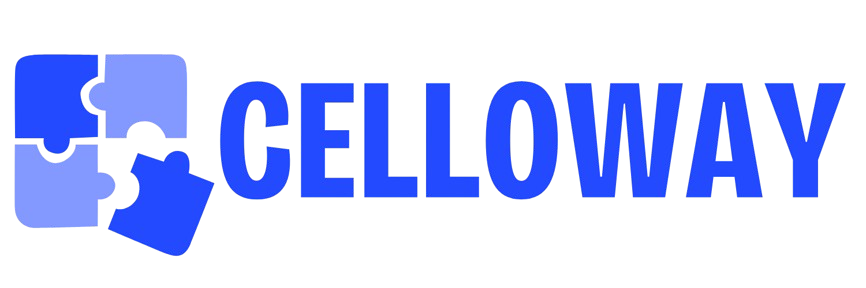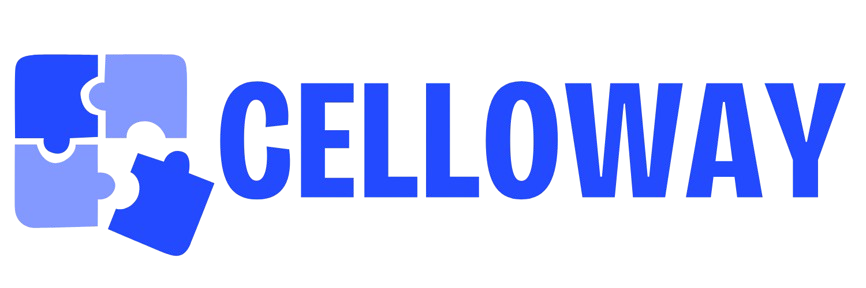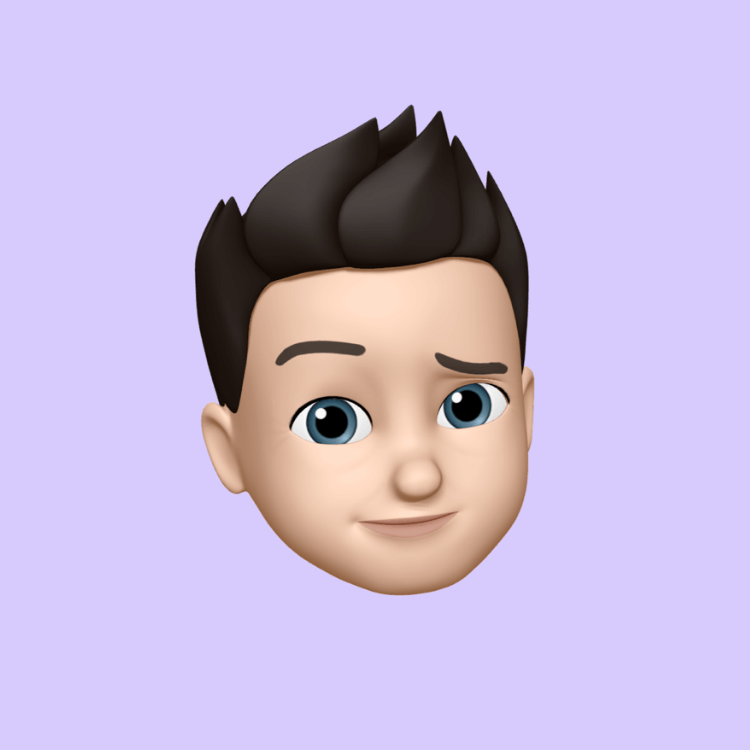How to Convert Artwork to PES File for Embroidery

Embroidery transforms artwork into vibrant, tactile designs on fabric, perfect for personalizing clothing, accessories, or promotional items. For users of embroidery machines like Brother or Pfaff, converting artwork into a PES file is essential to create stitch-ready designs that look professional. This process, known as digitizing, turns a digital image into a machine-readable file that guides precise stitching. Whether you’re a hobbyist crafting unique gifts or a business branding merchandise, learning this skill can save time and deliver stunning results. This guide walks you through the steps to convert artwork to PES file, offering practical tips for flawless embroidery.
Why Convert Artwork to PES Files?
PES files are widely used by Brother, Pfaff, and Baby Lock embroidery machines due to their compatibility and ability to handle detailed stitch instructions. Converting artwork to a PES file ensures your design—whether a logo, pattern, or illustration—stitches out accurately, preserving colors, shapes, and textures. Poor digitizing can lead to distorted designs, thread breaks, or uneven stitches, wasting materials and effort.
By mastering this process, you gain creative control over your projects. You can tailor designs for specific fabrics or machines, creating consistent branding for uniforms or personalized items for special occasions. This skill reduces reliance on costly services, making it ideal for small businesses or DIY enthusiasts looking to convert artwork to PES file.
Essential Tools for Conversion
To convert artwork to a PES file, start with the right tools. A reliable computer runs digitizing software smoothly, and a graphics tablet can aid precise tracing, though it’s optional. A standard laptop or desktop works fine for most users.
Digitizing software is the core tool. Free options like Ink/Stitch, an Inkscape extension, support PES files and suit beginners with simple designs. For professional results, consider paid programs like Brother PE-Design, Wilcom EmbroideryStudio, or Hatch Embroidery. These offer advanced features like custom stitch types, density control, and PES format support. Embrilliance Essentials is another user-friendly, affordable choice for all skill levels. Test free trials to find the best fit for your needs.
You’ll need a USB drive or direct PC connection to transfer PES files to your machine. A vector-based image editor like Adobe Illustrator or CorelDRAW helps prepare artwork by converting it to scalable formats, reducing pixelation. These tools ensure accurate, efficient digitizing.
Step-by-Step Guide to Converting Artwork to PES
Follow these steps to digitize artwork into a PES file for your embroidery machine. Start with a high-quality image, ideally a vector file (SVG or AI) for sharp details. If using a raster image (PNG or JPEG), ensure it’s at least 300 DPI to avoid blurriness.
- Prepare the Artwork: Open your image editor and refine the design. Convert raster images to vectors if needed, simplifying complex elements while preserving the artwork’s core. Save as an SVG or AI file for easy import.
- Import the Artwork: Launch your digitizing software and load the prepared artwork. Resize it to fit your machine’s hoop, such as 4x4 inches for small designs or 5x7 inches for larger ones.
- Trace the Design: Use the software’s bezier or tracing tools to outline shapes. Create smooth curves for clean edges, especially for intricate patterns or text.
- Assign Stitch Types: Apply satin stitches for borders or small text, fill (tatami) stitches for larger areas, and running stitches for fine details. Set stitch density around 0.4mm for most fabrics to balance coverage and prevent puckering.
- Add Underlay Stitches: Include underlay to stabilize the fabric, crucial for stretchy materials like knits or delicate fabrics like silk.
- Set Stitch Direction: Align stitches to follow the artwork’s natural flow, enhancing appearance and reducing distortion.
- Choose Colors: Match thread colors using the software’s thread chart, referencing brands like Madeira or Isacord. Plan the stitch order to minimize thread changes.
- Preview the Design: Run a stitch simulation to check for issues like excessive jumps or overlaps. Adjust density or paths as needed.
- Save as PES: Export the file in PES format, ensuring compatibility with your machine. Check hoop size and stitch count limits (e.g., 100,000 stitches for some models).
- Test the File: Transfer the PES file to your machine via USB or direct connection. Stitch it on scrap fabric to check tension, alignment, and quality.
With practice, digitizing simple artwork takes 20-30 minutes. Start with basic designs and progress to complex patterns as you gain confidence.
Tips for Professional Conversion
To achieve polished results when converting artwork to PES files, follow these tips:
- Use High-Quality Images: Start with vector files or high-resolution raster images (300 DPI) to ensure crisp stitches.
- Simplify Complex Artwork: Intricate designs with tiny details or gradients may not stitch well. Streamline elements while keeping the artwork’s essence.
- Optimize for Fabric: Adjust stitch density and underlay for the material. Stretchy fabrics need looser stitches (0.5mm) and more underlay, while dense fabrics like denim can handle tighter settings.
- Minimize Jump Stitches: Plan efficient stitch paths to reduce thread trims, improving your machine’s efficiency.
- Test Thoroughly: Stitch test designs on fabric matching your final project to check for puckering, gaps, or tension issues.
These practices ensure your PES files stitch out cleanly and look professional.
Advanced Techniques for Standout Designs
Once you master the basics, explore advanced techniques to elevate your PES files. For gradients, layer fill stitches with varying density or angles to mimic shading, as embroidery machines can’t blend colors like printers. For photorealistic artwork, use auto-digitizing tools to convert images into satin columns, then manually refine details like fine lines or textures.
Incorporate 3D puff effects with foam underlays and wide satin stitches (4-6mm) for a raised look, ensuring your machine supports this technique. Adjust pull compensation (0.2-0.4mm) to account for fabric stretch, keeping the design true to size. For small text or delicate patterns, use running stitches or simplified elements to maintain clarity. These methods create eye-catching embroidery that enhances any project.
Common Challenges and Solutions
Converting artwork to PES files can present challenges. Here’s how to address them:
- Distorted Designs: If the artwork warps, increase pull compensation to counter fabric stretch. Test on similar material to fine-tune settings.
- Thread Breaks: High stitch density or long jumps cause breaks. Lower density in dense areas and optimize the stitch path to reduce jumps.
- Blurry Details: Small text or intricate elements may blur. Simplify the design or use running stitches for fine lines.
- Color Mismatches: Thread colors may not match the digital image. Use a physical thread chart to select accurate shades.
- File Errors: Ensure the PES file matches your machine’s requirements. Check hoop size and stitch count limits to avoid compatibility issues.
Testing on scrap fabric before the final stitch-out catches issues early, saving time and materials.
When to Hire a Professional Service
While DIY digitizing is rewarding, complex artwork or tight deadlines may call for professional help. Services like Absolute Digitizing or Digitizing Buddy specialize in PES files, optimizing for specific fabrics and machines. They handle intricate patterns, photorealistic designs, or bulk orders, saving time and reducing errors.
Look for reputable USA-based services with strong portfolios and positive reviews. Ensure they support PES format and offer revisions. Outsourcing is ideal for beginners or challenging projects, letting you focus on embroidery while experts handle the conversion.
Conclusion
Converting artwork to PES files for embroidery unlocks a world of creative possibilities for professional stitching. With the right tools, a clear step-by-step process, and practical tips, you can create PES files that bring your designs to life on fabric. Start with simple artwork, test thoroughly, and experiment with advanced techniques like 3D puff or gradients to elevate your projects. Whether you digitize yourself or hire a pro for complex designs, the result is embroidery that looks polished and impressive. Grab your software, fire up your machine, and start converting artwork to PES file today to transform your embroidery creations.
- Art
- Causes
- Crafts
- Dance
- Drinks
- Film
- Fitness
- Food
- Juegos
- Gardening
- Health
- Home
- Literature
- Music
- Networking
- Other
- Party
- Religion
- Shopping
- Sports
- Theater
- Wellness